Filter
Definitions
The Filter Definition area allows certificate
holders to set up filters with specific values so they may narrow their search
of certificates they wish to view.
To create a filter choose Update Filters.
![]()

To define a filter choose Add a New Filter.
![]()
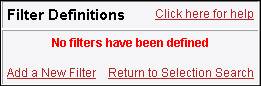
Enter a User Filter Name to define this
filter – this name may only contain alpha or numerical characters with NO
SPACES.
Enter a Filter Description – this is a long
description of what this filter will show.
Choose Add a New
Field.
![]()
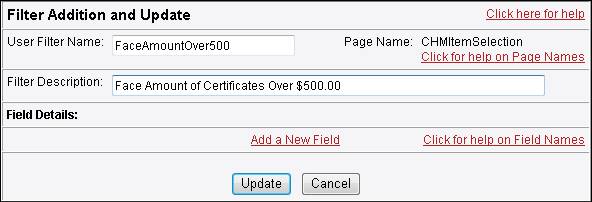
The
Field Addition: box appears; choose
a Field Name from the list. The field
names you see will be relevant to which systems you are in. The three systems are Tax Sale, Certificate
Holder Maintenance, and County Held Purchase.
For example, FACEAMOUNT is the face amount of the certificate.
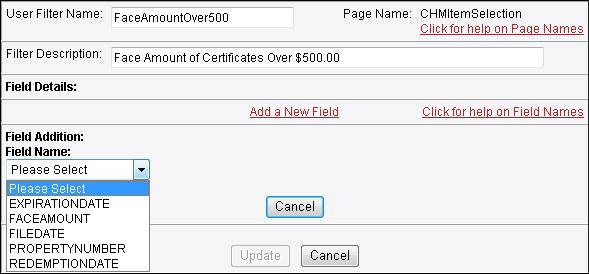
Once
you select a Field Name to apply to the filter the screen will come back with
an Operator: and Value: field.
In
the Operator: field use the arrow
and choose a Value.
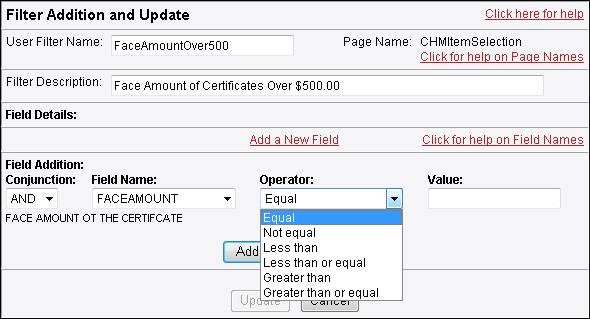
In
the Value: field enter your desired
value.
If you are entering a dollar amount do not
use any special characters ($) or decimals.
If you are entering a date it must be
CCYYMMDD such as: 20100430 for
(April 30, 2010).
If you are entering the Property Number you must
include the dashes and/or spaces such as: R01731-000-00.
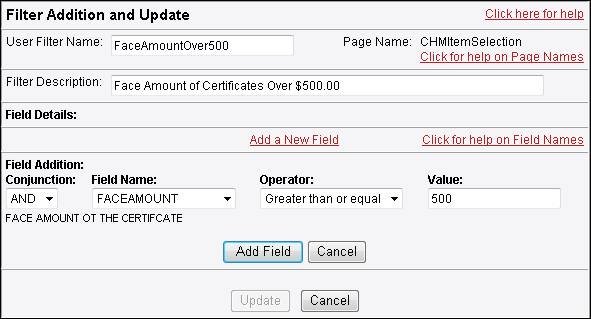
Next
hit the ADD FIELD button to
add this to your filter.
If
you wish to add another field to your filter choose Add
a New Field and enter another Field Name, Operator, and Value. Once you are finished defining your filter
hit the UPDATE button.
You
have now defined one viewing filter.
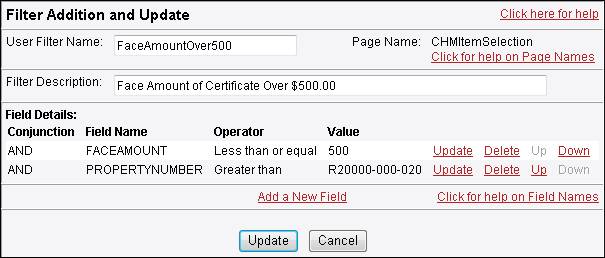
To
define another filter choose Add a New Filter
and redo the process. If you are
finished choose Return to Selection Search
to go back to the screen you start from.

To Use a Filter you have defined
you must choose it from the drop-down window and hit the Update the Certificate List with the Above Selections
button.
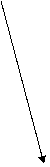
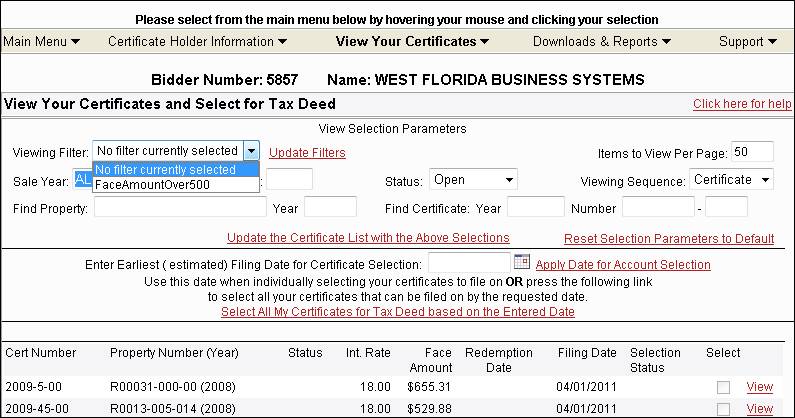
To
Change or Delete a filter that was previously entered choose Update Filters.

The
previously defined filters will be listed.
To
Update an existing filter hit Update
on the right side of the description.
To
Delete an existing filter hit Delete
on the right side of the description.
